DashboardPowerBI
Step 2: Commit a file
You created a branch! :tada:
Creating a branch allows you to edit your project without changing the main branch. Now that you have a branch, it’s time to create a file and make your first commit!
What is a commit?: A commit is a set of changes to the files and folders in your project. A commit exists in a branch. For more information, see “About commits”.
:keyboard: Activity: Your first commit
The following steps will guide you through the process of committing a change on GitHub. A commit records changes in renaming, changing content within, creating a new file, and any other changes made to your project. For this exercise, committing a change requires first adding a new file to your new branch.
[!NOTE]
.mdis a file extension that creates a Markdown file. You can learn more about Markdown by visiting “Basic writing and formatting syntax” in our docs or by taking the “Communicating using Markdown” Skills course.
-
On the < > Code tab in the header menu of your repository, make sure you’re on your new branch
my-first-branch. -
Select the Add file drop-down and click Create new file.
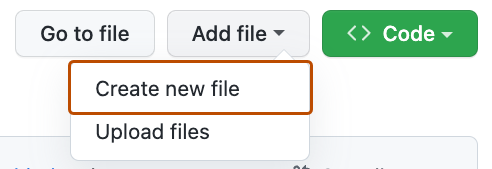
-
In the Name your file… field, enter
PROFILE.md. -
In the Enter file contents here area, copy the following content to your file:
Welcome to my GitHub profile!
-
Click Commit changes… in the upper right corner above the contents box. For commits, you can enter a short commit message that describes what changes you made. This message helps others know what’s included in your commit. GitHub offers a simple default message, but let’s change it slightly for practice. First, enter
Add PROFILE.mdin the first text-entry field titled “Commit message”.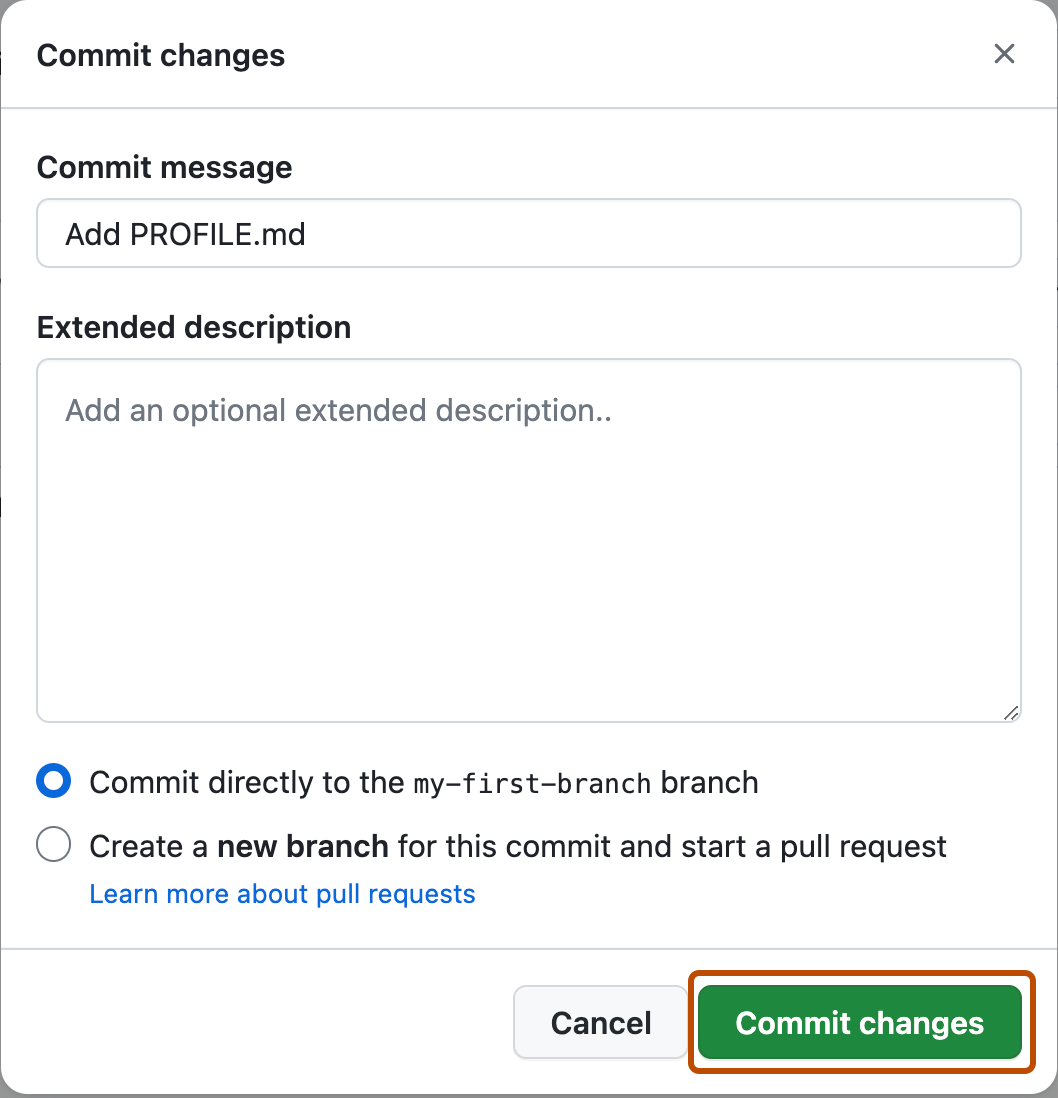
- In this lesson, we’ll ignore the other fields and click Commit changes.
- Wait about 20 seconds then refresh this page (the one you’re following instructions from). GitHub Actions will automatically update to the next step.